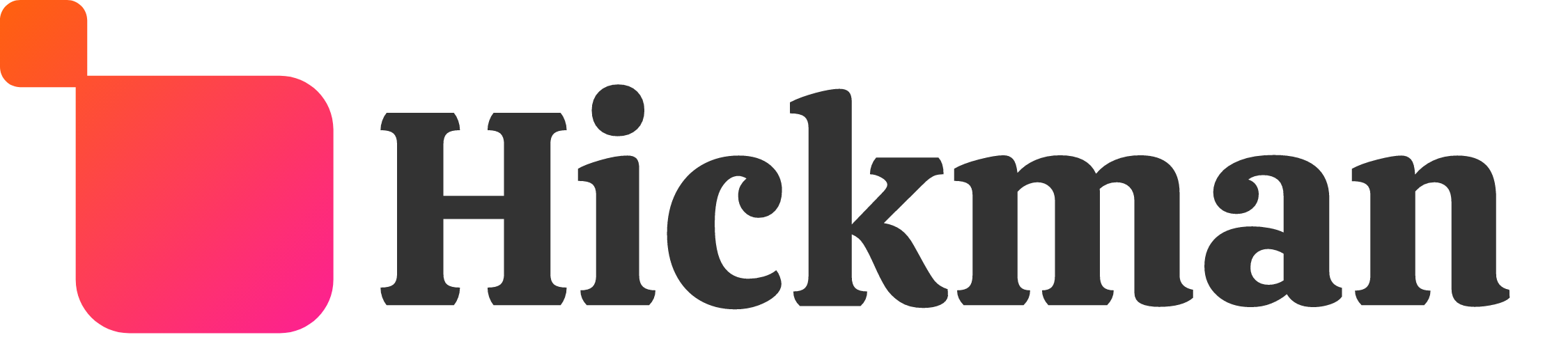Overview
Anchor links let you send visitors to a specific section of the page, making it easier for them to get from place to place on a longer page or to a specific section that you'd like to reference. Anchor links are very useful for letting users skip past content that may not apply to them, keeping them focused on what's important.
Guide
Adding an anchor
- Right-click a widget or row, then select Set As Anchor.

- Choose an anchor name. If you'd like the anchor to appear in the site's navigation, make sure "In Site Navigation" is checked.

- Click Update.
Linking to an anchor
When creating a text or button link, select the Anchor option, then pick the anchor you'd like to link to from the dropdown menu.

Deleting an anchor
- Right-click the anchored widget or row, then select Edit Anchor.

- Click Delete Anchor.

Considerations
- It is only possible to link to anchors on the same page, not across different pages.