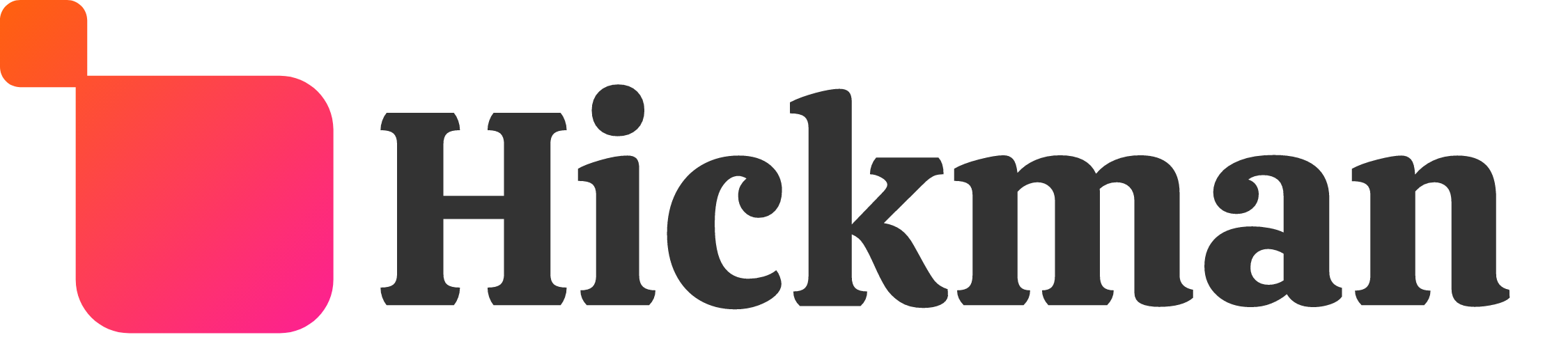Overview
Use text tools to change the look of a paragraph or title widget. Change the font, color, alignment and style of text using a simple editing interface. This lets you quickly make style changes to specific text on your site to highlight key points and organize information.
Guide
Edit Paragraph Widget
Click the paragraph you'd like to edit to enter editing mode.

Select the text you'd like to edit by clicking and dragging over the text.

Use the inline editing options in the bar above the paragraph to edit text styles, sizes, fonts, alignment, or add links.

Add Bullet and Number Lists
Create a bullet or number list using the text tools inside the Paragraph widget. Lists are a good way to group content, features, or products so that visitors can quickly understand and compare information.
Add a paragraph widget to your website. Learn more about adding widgets in the Adding Widgets article.
Click to edit the paragraph and enter the text for your list.

Highlight the text, then click the Bullet or Number list button on the text toolbar.

Considerations
Nested Bullet and Number Lists
You can create nested bullet and number lists to organize information. A nested bullet or number appears under the previous bullet or number to create a new list. To create a nested bullet or number list:
- Click the Bullet or Number list button on the text toolbar.
- Add a new bullet or number to your list by pressing Enter on your keyboard.
- Press the Tab button on your keyboard. The bullet or number should be shown indented to the right.
You can have multiple nested bullet and number lists.
FAQs
My text isn't saving any changes
That means there's an issue with the encoding. To fix this issue it is recommended you delete the widget and recreate it.
If there's a lot of content, you should copy the content into a plain text editor (e.g. Notepad, not Word or Wordpad) so you can paste it back in easily.
How do I add special characters?
There isn't a way built into our editor to add special characters (superscripts and other symbols), but you can copy-paste them into the editor from an outside location.
How do I use my own fonts?
We unfortunately do not have a way built-in to our editor's interface to add your own fonts.