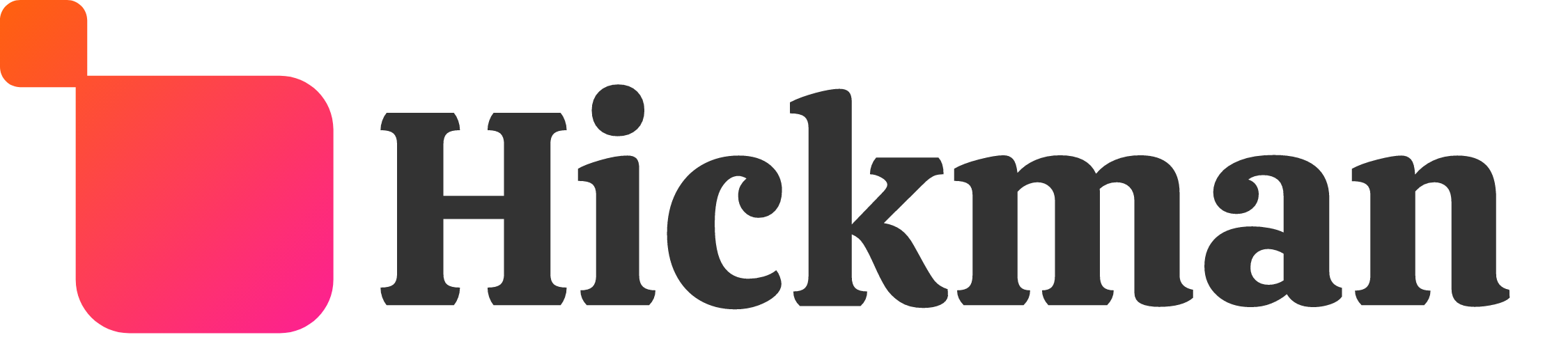Overview
The Global Design section lets you make global changes that affect your entire site. You can customize your site's text, buttons, images, background, and navigation widgets from this menu. This allows you to quickly and efficiently make sweeping visual changes, reducing design time and keeping your site's style consistent across pages.
Guide
Click Design on the left menu to open the Global Design panel.
Text Style
This section lets you control the style of text for your site, both for paragraph and title widgets of all sizes (H1 to H6). Change the font size, style, color, and other edits that will affect the text for all future paragraph and title widgets.

Button Style
This section lets you control the style of the button widgets on your website. Select one of our button designs and set the background color, border style, and text. Choose other effects like adding rounded corners or shadows to the button.

Image Style
This section lets you control the style of the image widgets on your website. Select an image using the Choose and Place Images menu and add or edit the border style, rounded corners, or shadow effects.

Site Background
This section lets you control Background Style for your site. Choose between using a color or image as your background. Changes also affect the desktop and tablet.

Site Layout
Control the site layout navigation on desktop, tablet and mobile. For the desktop version, you can choose from two widths: 960px or 1200px.

Considerations
Changes that you make to specific widgets or pages will override these global styles. For this reason, we recommend that you first decide on a global style, and afterward make customizations to parts of your site that you want to stand out or look different than the rest.
Changing your navigation's layout often affects the behavior of your header and sometimes the rest of your Site. If your header suddenly looks incorrect after changing the layout, try a different layout.