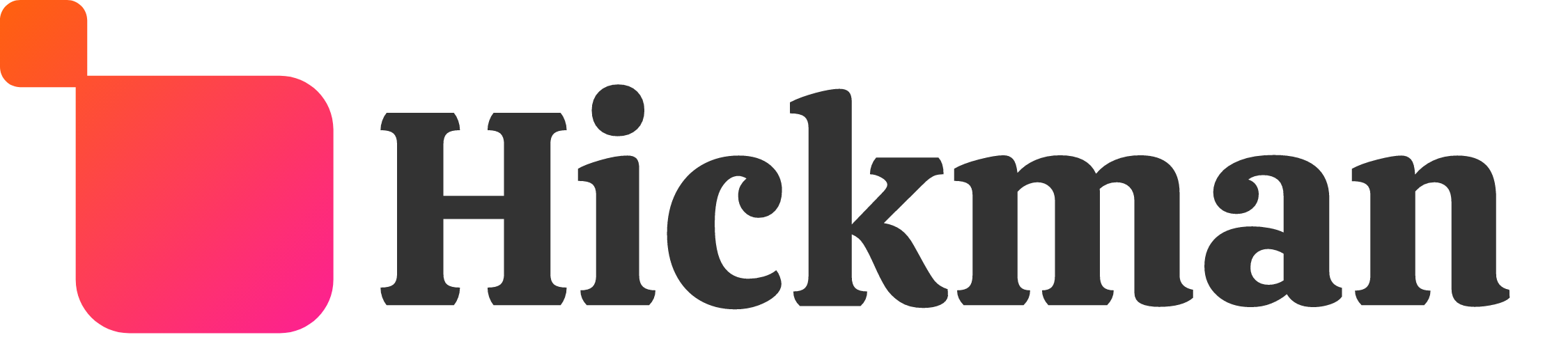Overview
Change the style and look of the text on your entire website. You can change font type, size, and also choose settings for normal text, links, and titles. This gives you the opportunity to give the content of your site a distinctive feel, and make sure your visitors can read it!
Guide
Click Design on the left menu.

Click Global Text.

You can change the font size, and color as well as the text direction and link text options.

You can also change the properties of titles by making edits under Global Title. The H1, H2, H3 and so forth refers to the headings and subheadings. For more information about headings and subheadings, please refer to the Considerations - Headings and Subheadings.

Considerations
Global Text
Making changes to text using the Global Text menu changes all text in the website. Edits to individual widgets override the global style. For example, setting the Global Text color to red will make all future paragraph widgets added have red text. However, existing text in paragraph widgets will remain the same. For more information, see the Global Design article.
Headings and Subheadings
When making changes to titles, make note the differences between H1 - Title Style, H2 - Title Style, H3 - Title Style, and so forth. These different titles refers to headings and subheadings. H1 titles refer to the main heading, while H2 titles are subheadings of H1. H3 titles are subheadings of H2. When changing Title Style options, make sure to understand the differences between headings and subheadings.