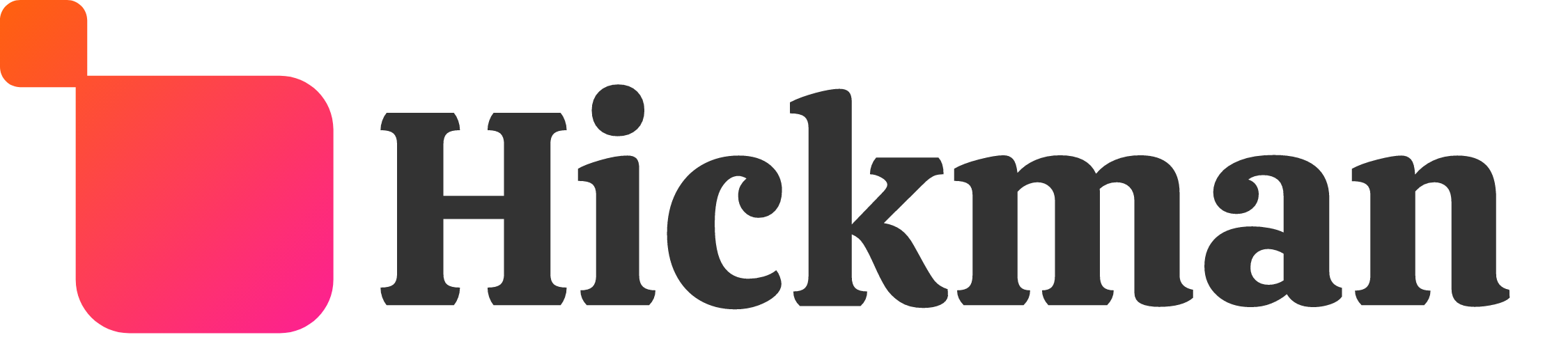Overview
The URL Redirect feature lets you redirect specific URLs on your site to specific pages. Replacing your website with a new Responsive Website temporarily affect your search engine rankings while Google and other search engines adjust to the changes. Use the URL redirect feature to redirect your old page URLs to their new Responsive Website URLs and keep search engines happy.
Guide
- Click Settings in the left menu.
- Click URL redirect.
- Click Add new redirect to manually create a URL redirect.
- Enter the original URL to be redirected. For example, if your Site originally had a page yoursite.com/my-page.html, enter /my-page.html here.

- Choose the redirect destination. You can select a page from your new Site or enter an external URL.
- You can edit or delete your custom URL redirects by clicking Edit or Delete in the redirect menu.

Considerations
URL Redirects are very useful if you have multiple websites that you want forwarded to your responsive website. Redirects are also important when you are switching domains or moving specific pages to a new domain. While URL redirects are very beneficial in these cases, they can also cause confusion visitors to which website they are visiting. When using redirects, make sure the visitor understands that they will be redirected so they do not mistake it for phishing attacks.