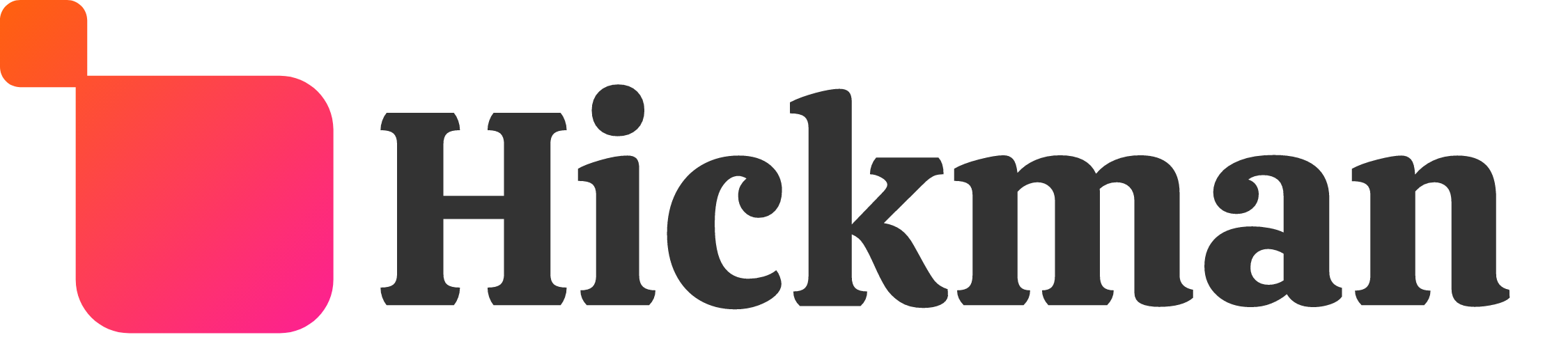Overview
If you want to check site activity such as number of page views or contact form responses, you can track your site stats not only from desktop and tablet, but mobile version of the editor too.
View your stats
The stats for your site are available from the Dashboard or Site Info menu.
- Tap the overflow icon (three vertical dots) to the right of your site in the Dashboard and pick Stats from the Site Actions drop-down menu OR
- Tap the overflow icon in the bottom right corner while editing your site to open the Site Info menu and pick Stats
Stats Selection
The top bar of the Stats window gives you the option to see Stats for yesterday, last week or last month.

Stats Cards
When viewing stats on mobile, each stat is visible on a different card. The cards in the stats reflect the following:
- Visits to your site
- Pageviews
- Number of events on your site (displayed separately for Click to Call, Click to Map, Form Submissions, Click to Mail and so on)
- To switch between cards, swipe left.

Exporting Stats
To send the most recent stats by email, fill out the form at the bottom of your Stats window, choose the reporting period (last month or last week) and click Send Email.

Considerations
- The mobile version of the editor displays stats for visitors from all devices in total (i.e. you will not see separate stat cards for desktop, tablet and mobile). If you want to filter stats by device, go to the desktop editor.
- If your site is not published, you will not see the stats cards for your site.
- If your site is published but you do not see the events stats card, or if the visits stats card shows zero, this means that no users have visited or engaged with the site in the chosen time period.