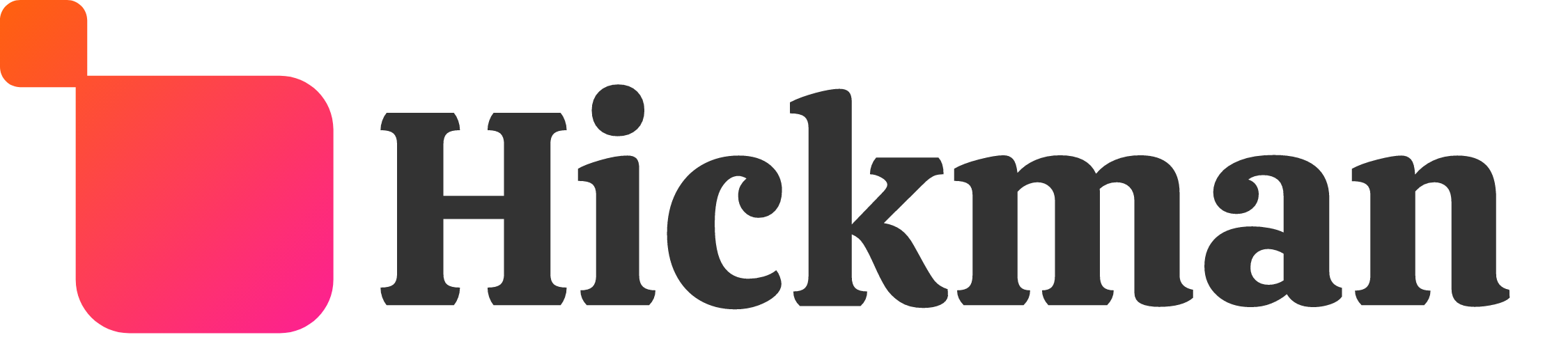Overview
You can save copies of your site called "backups". Backups allow you to restore to them at any point in time. While we automatically back up your site each time you publish and whenever you access developer mode, it's still important to have the habit of manually backing up your site.
In general, it's a good idea to create a backup:
- After you're satisfied with the look of your site.
- After you've finished a hard-to-do task (such as importing several pictures, coding, etc).
- Before adding any custom code or doing any big changes to the site.
There is a cap on how many backups you can have saved at a time. There is a limit of 20 automated backups and 10 manual backups that can be stored. New manual backups override earlier manual backups, thus your earliest manual backup is deleted when you create a new one. This is also the case for automatic backups; the earliest automatic backup is deleted when a new one is created.
The automated backups are created after:
- Republishing
- Adding or removing the Multi-Language feature
- Restoring a backup
- Deleting a site
- Accessing developer mode
- Resetting a site
- Changing a site layout
- Upgrading a store to the new layout available 1/27/2019
Create backup
- In the responsive builder, click Site Settings then Backup site.

2. Enter a name for your backup.

3. Click Save.
Restore from backup
1. In the responsive builder, click Site Settings then Site Backup.
2. Click the Restore link next to the backup you would like to use.

Delete backup
1. In the responsive builder, click Site Settings then Site backup.
2. Click the Delete link next to the backup you'd like to remove.

Troubleshooting, FAQ, and Tips
I don't have any backups
While our system automatically creates backups each time a site is published, sometimes it doesn't. It's recommended to make manual backups of your site periodically instead of relying on the automated backup system in place.
What gets backed up?
Images, files, content - everything on the site is backed up except eCommerce data.
Blog Backups
Blog content is backed up when your site is backed up. If you restore a backup, the blog will be the one in the restored version of the site. Note that you will not see the restored version until the restored site is published. Until then, the run time and editor will look different, as with any site backup.
A post on a non-published restored version of a blog won't be live until the restored site is published (unlike with regular posts, which don't require the site to be published again for the post to go live).
As always, a new backup version is automatically created when restoring a back up version.
I reset my site, can I restore to a backup?
Unfortunately, resetting a site will reset everything on the site - including backups. If you reset your site, you will not be able to backup to before it was reset.
Instead, duplicate the site before resetting to avoid having this issue.
I don't want an automated backup to get deleted.
Automated backups get bumped out of the backup list often because of how it's structured. If you wish to keep an automated backup, simply restore to an automated backup, and then create a manual backup from that.